When I can work without looking things up on a regular basis, then I'll know I've really learned Photoshop. When all you do are the same few things, it's pretty easy to remember how to do them. But I'm always trying different things and it's not always easy to remember how to do them.
Each day, I have some small, but useful discovery. Today, I learned more about the Transform options. The keyboard shortcut for Free Transform is Ctrl+T. Or, you can go to Edit>Free Transform.
The object on the active layer will have a box around it with handles on the box. Up in the toolbar, a set of options will appear.
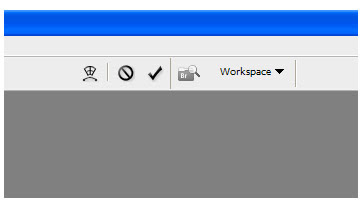
If you click on the transform button that resembles a shape being curved, you'll be able to access the free transform options. When you are done with your transformations, click on the check mark next to the transform button to apply your transformations and exit free transform. If you are having an attack of fail, click on the 'not' button and you will exit free transform with nothing changed.
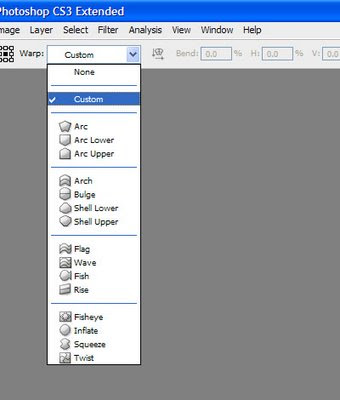
Those presets can be lifesavers and they are certainly time savers. Once your layer has been transformed by a preset, you can move to the custom setting and fine tune the adjustments.
If you are still in transform mode and have not applied or exited, Photoshop will act like it has locked up. You won't be able to do anything that isn't a transformation. You can't switch tools, you can't switch layers. You must either apply or exit to keep working.





No comments:
Post a Comment